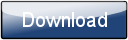Introduction
Morphyre Screensaver is an animated, 3D visualization program which is available for Mac and Windows.
How to Run Morphyre
On a Windows PC:
- Right-click on the Desktop, and choose 'Properties/Personalize' (depending on your Windows Version)
- Click on 'Screen Saver'
- In the drop-down box, choose 'MorphyreScreensaver'
- Click Ok, and you're done!
On a Mac:
- Down the bottom of the screen, click on the 'System Preferences' icon with the gears in (or if it's not there, find it in Spotlight)
- Click on 'Desktop & Screen Saver'
- Under 'Other' click on 'Morphyre Screensaver'. The preview Window is intentionally blank
- Make sure the 'Start screen saver' slider isn't set to 'Never'
- Close the 'Desktop & Screen Saver' window and you're done!
Settings Window
The Settings window contains 3 main areas:
Themes
If you wish to restrict Morphyre to using only certain types scenes, you can do that by clicking the relevant boxes in this menu. If no boxes are checked then Morphyre will play all types of scene.
Speed
There are two sliders:
Movement Speed changes how quickly the graphics on-screen move around. Dragging over to the right is faster.
Scene Change changes how much time each scene displays for. Dragging over to the right makes scenes stay showing for longer.
Online
If you've paid to have a custom Screen Saver then you can enter the Device ID you got in this section. The next time you run Morphyre, it will download the scenes that you designed on the Morphyre Website.
Minimum System Requirements
Morphyre runs on Windows and Macintosh (x86-based) systems. In order to run it successfully you need to have at least a 1GHz Processor and a Graphics Card that supports OpenGL2.
If Morphyre cannot run on your PC, a message will appear when you attempt to run Morphyre. If you have Windows, this may be because you don't have the correct Video Drivers installed on your system. We keep a list of where to get the latest drivers here: http://www.morphyre.com/Drivers
Connecting to the Internet
New scenes will be updated automatically into your version when you run Morphyre while connected to the Internet. If you have a firewall, you should allow Morphyre Screensaver to access the internet, or it may take longer than usual to start up.
To enable Morphyre to connect simply run Morphyre while your computer is connected to the Internet. If a Firewall message appears asking if you want to let Morphyre have access to the Internet, just click 'Ok'.
In order to protect your computer, new updates of the full Morphyre Screensaver (faster versions, new features, bug fixes etc) will not automatically update. When a new update is available a message will appear on your screen while Morphyre is running and connected to the Internet. You can then go online to http://www.morphyre.com to download a new version which will automatically replace the old version.
Data Retrieval
In order for us to make Morphyre as good as it can be we retrieve information about warnings generated internally by Morphyre and about your computer every time you run Morphyre while connected to the Internet. Morphyre does not retrieve any material from other applications on your computer.
Uninstall Morphyre Screensaver
If, at any stage, you wish to uninstall Morphyre Screensaver...
On a Windows PC
- From the Start-Up Menu, choose 'Morphyre Screensaver'
- Click 'Uninstall' and follow the directions.
On a Mac
- Open Finder
- Navigate to your user's home directory (usually under Places on the Left-hand side)
- Navigate to 'Library'
- Navigate to 'Screen Savers'
- Then just move 'Morphyre Screensaver.saver' to the Trash.
Queries
If you have any questions or queries about Morphyre or if you want to discuss the program with our other users, please see our FAQ page on www.morphyre.com or use our Discussion Board at www.morphyre.com/forum.