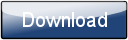This is a page from the Morphyre Pro Online Manual. You can return to the Contents Page, or go to the Morphyre Pro Homepage.
Plugging Morphyre Pro In
Some of the connections on the back of the Morphyre box are not currently used, so you'll need to make sure you use the right ones. The only usable connections have been highlighted in red on the image below.
To start Morphyre, you will only need to connect:
- Power
- Touchscreen (Connect this to any USB port, including USB ports on the front. Be sure to use the included USB cable that contains two plugs)
- Video Output (To HDMI, VGA or DVI outputs)
- Sound Input (To Line In)
Please connect everything while the Morphyre box is turned off, and ensure that your TV/Monitor/Projector is turned on and set to the correct video source. Morphyre needs this in order to work out the correct output and optimum screen resolution to use.
Network
If you wish to use the Network features of Morphyre Pro, please see the network connection page. It is very important that you do not connect Morphyre Pro to an unsecured network, as anybody with access to the network is able to change what is displayed.
Video Output
The Morphyre Box does not contain Component, SVideo, or Composite outputs - however conversion boxes can be purchased easily. For use with a single display device, the standard connections should be sufficient, however when connecting two devices you may need to add additional adaptors, for instance to use two HDMI devices.
|
Connector |
Supported outputs |
| VGA | VGA |
| DVI | DVI, HDMI (with adaptor), VGA (with adaptor) |
| HDMI |
HDMI, DVI (with adaptor) |
When connecting two monitors, you may want to select how they appear (Vertically or Horizontally stacked) using the Advanced Options Menu.
Other Options
- USB Storage (Hard disks or Memory Sticks) - these will be automatically scanned by Morphyre for Videos and Images (in the root folder) to display. See Custom Images and Videos.
- USB Web cams and Video capture devices - these will automatically be added to Morphyre's Video-Scene Menu. Please note that we cannot guarantee all devices will work so please check with us before buying.