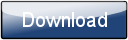This is a page from the Morphyre Pro Online Manual. You can return to the Contents Page, or go to the Morphyre Pro Homepage.
Texture Tweaks
In the Custom Scene Menu you can select a texture, as well as up to 4 'Texture Tweaks' which are applied in order.
These are after-effects, which are applied after the image is loaded, but before it is sent to Morphyre to be rendered onto an object. They can be used to dramatically change a texture's appearance.
The following types of tweak are available:
| Flip | Flip the texture upside-down |
| Invert | Invert the colours in the texture |
| Blur [More] | Blur the texture |
| Blur Transparency | Blur only the transparency channel |
| Hue | Adjust the hue of the image |
| Greyscale | Convert the image to greyscale |
| Col->Alpha (replace) | Replace the transparency information with the brightness of the texture |
| Col->Alpha (add) |
Add the brightness of the texture to the existing transparency information |
| Alpha->Col | Create a black and white texture from only the transparency information |
| Contrast */ |
Change the contrast of the texture |
| Bright +- |
Change the brightness |
| Bright */ | Multiply the brightness - this will make a texture brighter while keeping the Blacks |
| Half Res | Make the image half the resolution |
| Make 64px | Make the image 64px by 64px |
| Transparent Border |
Add a transparent border to the image - this is sometimes useful for background types such as 'omatic' where you want to space out the texture that you have. |
Useful Combinations
To make a texture that is simple white on black into a texture on a transparent background, you can do:
Col->Alpha (replace)
However you can also add a blurred black shadow to it, using:
Col->Alpha (replace) , Blur Transparency, Col->Alpha (add)