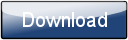This is a page from the Morphyre Pro Online Manual. You can return to the Contents Page, or go to the Morphyre Pro Homepage.
Overlay Menu
The Overlay Menu is available from Manual Mode by clicking on the dark shaded area of the Timeline, or is available from Automatic Mode by clicking the 'Add Overlay' button in the bottom-right. Note that when accessed from Manual Mode, the Announcement Menu and Overlay Menu are combined.
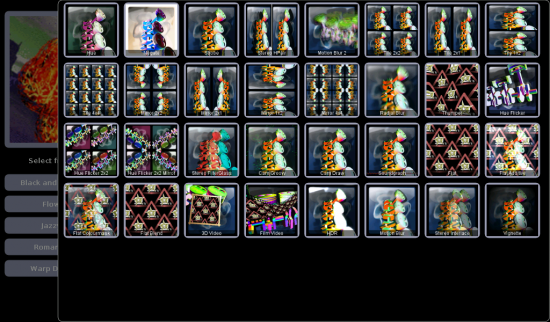
Tapping in the dimmed area to the left will cancel the menu.
Example Overlays:
The following overlays are those available in Morphyre Personal:
HDR |
 |
||
Blur |
 |
||
Negate
|
 |
 |
In addition Morphyre Pro provides you with:
- The Vignette Overlay
- Three types of stereo-overlay (red/green; siide-by-side; interlaced)
- Sound Graph
- 2 Motion Blur overlays
- 4 Tile overlays (tesselate your scene)
- 4 Mirror overlays (reflect your scene)
- 2 Overlays which affect the hue of the colours in your scene
- 8 Overlays allowing you to display your images or videos over the scene in different ways including:
- The video or image can appear in a picture frame, moving in time to the beat, on top of the Morphyre visuals.
- The video or image may appear repeated in a film-strip moving in 3D on top of the Morphure visuals.
- The video or image may appear taking the entire screen.
- The video or image may added over the current scene like a reflection on a shiny surface.
The best way to find out exactly how all of these work is to experiment with them!