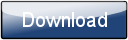This is a page from the Morphyre Pro Online Manual. You can return to the Contents Page, or go to the Morphyre Pro Homepage.
Network Connection
The Morphyre Pro system contains an Ethernet connection, to allow it to be controlled remotely. For details on plugging in, please see the Plugging Morphyre Pro In page.
In order to use the Morphyre.com Scene Designer or Factory Login capabilities of Morphyre Pro, Morphyre must be connected to an internet connection without a Proxy Server. Most Internet connections will be set up like this.
It is vital that you do not plug Morphyre Pro into an unsecured network connection, as anybody with access to the network is able to change the content that Morphyre displays.
Morphyre Pro allows you to control it over the network in several different ways. Below, where the text morphyre-xxxx is used, this is the serial number found on the front of your Morphyre Pro system:
Web Control
You can control Morphyre Pro with your Web Browser (in PC, Mac, or iPad), using one of the following two links: http://morphyre-xxxx.local:8889 or http://morphyre-xxxx:8889.
VNC
The Morphyre Touchscreen interface can be accessed remotely using the VNC remote desktop client. You can download many different VNC clients, such as TightVNC, UltraVNC, RealVNC, or 'Chicken of the VNC' (for Mac). VNC clients are also available for portable devices such as Android Phones/Tablets and iPad/iPhone.
To connect, enter the address 'morphyre-xxxx:1' (In some clients, you may need to enter 'morphyre-xxxx' as the host, and '1' as the display, or '5901' as the port.
Note that due to the compression used (to increase speed), the colours of the touchscreen user interface may not appear correctly.
Shared Folder
Morphyre Pro also contains a shared folder, which you can copy images and videos into. This will appear on your PC under 'Windows Networking', with the name 'morphyre-xxxx'.