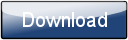This is a page from the Morphyre Pro Online Manual. You can return to the Contents Page, or go to the Morphyre Pro Homepage.
Stereoscopic 3D
There are many different ways of producing 3D output. We support several of these, however there are some that we do not (or cannot) support so please check that your hardware supports one of the formats below...
Anaglyph
This mode is for Red/Cyan glasses. It doesn't require any special hardware, however because it uses different colours for each eye, it works best on scenes with low saturation - you can always apply the Hue overlay before the Stereo overlay to reduce the saturation of all the scenes though.
Side by side
This mode displays the images for each eye side by side. It can work in three ways:
Cross-eyed
Look at the display and cross your eyes until you see three images - the middle image will appear in 3D.
Side by side
Some 3D televisions have a mode where they accept stereoscopic input side by side. If your TV has this then it will work directly with this output.
Dual output
You can stretch Morphyre's output over two screens (or use a Matrox Dual-Head-to-go box if you have a laptop with only one output). You will then have two outputs which you can connect to specialist 3D hardware.
Interlaced
Interlaced mode outputs the images for left and right eyes on alternate scanlines. Some screens (such as the Zalman Trimon) and projection systems (such as Cyviz 3D) support this directly.
What Stereo formats Morphyre doesn't support
Morphyre Pro Software does not support NVidia's 3D Vision. Unfortunately NVidia have chosen to disable the industry standard OpenGL Quad Buffer 3D support for their consumer graphics cards (an NVidia Quadro card is required).
Due to lack of demand, Morphyre Pro Software does not yet support Quad Buffer stereo output. However, if you have hardware that will handle it please Contact Us and we'll look at adding it.
Using Stereo in Morphyre
Stereo vision is implemented via Overlays. To enable stereo output, just add the overlay that corresponds to the mode that you require.