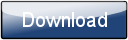This is a page from the Morphyre Pro Online Manual. You can return to the Contents Page, or go to the Morphyre Pro Homepage.
Custom Image and Video Scenes
Morphyre Pro allows you to integrate your own images or videos into the visuals in several different ways, as overlays or as backgrounds to the Morphyre scenes.
How it's done
It's very easy to insert your own images and videos into Morphyre. All you need to do is to write them on to a USB flash memory stick or hard disk, and insert them into a USB socket on the Morphyre Pro Box (See Plugging In) or your PC if you are using the software version. If you are running the software on your PC then you may also add files to the 'Custom Files' folder, which is available from the start menu. You can also use image files from a CD if using the Morphyre Pro hardware.
On the Morphyre Pro Hardware, you may also upload images via the Web interface, or copy them into the shared folder using Windows File Sharing. Please see the Network Connection page for more information.
Note that any files that are in folders will NOT be scanned, so all files must be at the root of the USB stick or CD.
Then all you need do is to wait a few seconds for Morphrye to scan your USB stick or CD, and then use either the Image or Video-Scene Menu to integrate the image or video into your customised scene.
You can also plug in a supported web-cam (or use the in-built web-cam on the touch-screen if you have the Pro hardware) to play the output from the web-cam in scenes in the same way as an image or video.
What you see
You can display one of your images or videos as the background to any Morphyre scene. It will behave like any Morphyre background - depending on the scene you have chosen your background may be warped around the foreground image or be reflected onto it.
You can also play your video or image as Overlays:
- The video or image can appear in a picture frame, moving in time to the beat, on top of the Morphyre visuals.
- The video or image may appear repeated in a film-strip moving in 3D on top of the Morphure visuals.
- The video or image may appear taking the entire screen.
- The video or image may added over the current scene like a reflection on a shiny surface.