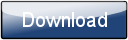This is a page from the Morphyre Pro Online Manual. You can return to the Contents Page, or go to the Morphyre Pro Homepage.
Image-Scene and Video-Scene Menus
Please see the Custom Images and Videos page for information on how to get your images and videos into Morphyre. Morphyre will also add any available video Input devices (such as webcams) to the list of available videos, numbering them in they order they are detected.
The Image-Scene Menu is available from Manual Mode by clicking the 'Image' button in the top right, or is available from Automatic Mode by clicking the 'Image' button under the rightmost scene image.
The Video-Scene Menu is available from Manual Mode by clicking the 'Video' button in the top right, or is available from Automatic Mode by clicking the 'Video' button under the rightmost scene image.
The Menus consist of two parts. The first half is a scrolling list of your images or videos. Tap on one of the images or videos to choose it. You will then see a selection of scenes which you may integrate your image or video into (the example below shows the screen set-up when selecting a scene to integrate a video into). Tapping on one of these combinations will select the finished scene.
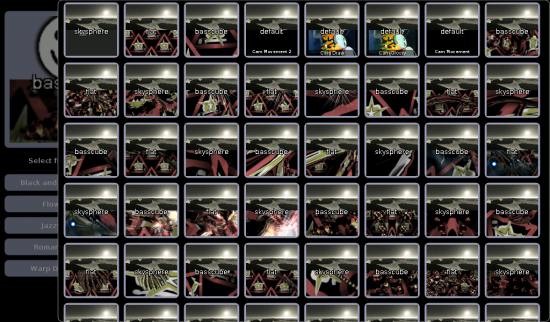
Tapping in the dimmed area to the left will cancel the menu.